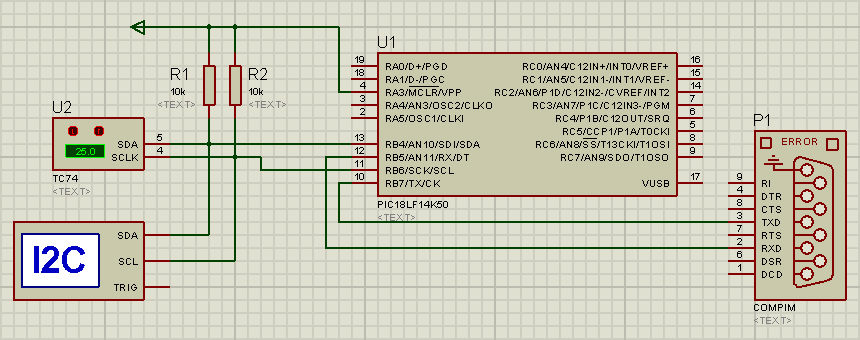Send data over RF to Excel
One of the perks of telemetry systems is the ability to gather essential performance data remotely, no wires attached.

Figure 1. ESOC serves as the Operations Control Centre for ESA missions, and hosts the Main Control Room (shown here), combined Dedicated Control Rooms for specific missions and the ESTRACK Control Centre [ESA].
As I stated in previous posts, we will start by just estimating altitude with a barometric pressure sensor. Then we will be adding up more sensors, like accelerometers and gyros and end up with something like the Rocketduino. But first things first.
We will send raw or processed data over RF to a laptop. To make things easy, Excel will take care of grabbing all the values and process them. For that, some fundamental VBA knowledge is required, but fortunately, there are lots of guides and example code available on-line.
The first step is to connect Excel to the RF receiver, and luckily, I found a quite handy Serial Port Communication tutorial. Just copy the code shown in a new Module inside Excel’s Visual Basic Editor. Now you can communicate via serial port. The snippet below shows how to start a simple communication.
Dim sample As Boolean
Private Sub CommandButton1_Click() ' Send data
Dim intPortID As Integer ' Ex. 1, 2, 3, 4 for COM1 - COM4
Dim lngStatus As Long
Dim strData As String
Dim buff_ent As String
Dim dataRange As Range
Dim i, n, m, length As Long
Static rep As Integer
Set dataRange = Range("B4")
i = 0
If CommandButton1.Caption = "START" Then
CommandButton1.Caption = "STOP"
strData = "I"
intPortID = Range("B2").Value
lngStatus = CommOpen(intPortID, "COM" & CStr(intPortID), _
"baud=9600 parity=N data=8 stop=1")
lngStatus = CommWrite(intPortID, strData)
sample = True
While sample = True
i = i + 1
dataRange.Value = i ' number of samples gathered so far
length = 0
While length < 2
lngStatus = CommRead(intPortID, strData, 1)
length = length + lngStatus
buff_ent = buff_ent & strData
Wend
dataRange.Offset(i , 0).Value = Val(buff_ent) / 10
buff_ent = ""
DoEvents
Wend
strData = "F"
lngStatus = CommWrite(intPortID, strData)
Call CommClose(intPortID)
Else
CommandButton1.Caption = "START"
sample = False
End If
End Sub
The µC will send data over an RF module as soon as it gets called by Excel (USART Receive Interrupt).
#include <p18LF14K50.h>
#include <usart.h>
[...]
void High_Int_Handler (void) {
if (INTCONbits.TMR0IF==1) { // TMR0 Overflow Interrupt Flag
INTCONbits.TMR0IF=0; // Clear Flag
TMR0H=15536/256;
TMR0L=15536%256;
PORTDbits.RD0=!(PORTDbits.RD0);
/* Get sensor values */
while (BusyUSART());
WriteUSART(tmp[0]);
while (BusyUSART());
WriteUSART(tmp[0]);
}
else if (PIR1bits.RCIF) { // USART Receive Interrupt Flag
tmp[0] = ReadUSART();
if (tmp[0] == 'I') {
T0CONbits.TMR0ON=1; // TMR0 On Control bit
TMR0H=15536/256;
TMR0L=15536%256;
}
if (tmp[0] == 'F') {
T0CONbits.TMR0ON=0; // TMR0 Off Control bit
}
}
}
void main(void) {
TRISCbits.RC6 = 0; // RC6/TX as output
TRISCbits.RC7 = 1; // RC7/RX as input
OpenUSART (USART_TX_INT_OFF & USART_RX_INT_ON & USART_ASYNCH_MODE
& USART_EIGHT_BIT & USART_CONT_RX & USART_BRGH_HIGH, 25);
T0CON = 0x01;
INTCONbits.GIE = 1; // Gobal Interrupt Enable
INTCONbits.PEIE = 1; // Peripheral Interrupts Enable
INTCONbits.TMR0IE = 1; // TMR0 Overflow Interrupt Enable
PIE1bits.RCIE = 1; // USART Receive Interrupt Enable
while(1); // Main loop
}
ISIS Proteus does not have an RF module, so we can use the COM Port model shown in Figure 2 to check our design. But when running Proteus and Excel within the same computer, a virtual Serial Port driver is needed as to pair two ports via a virtual null modem cable. For this, one can use Eltima virtual Serial port software or any other commercial or open source solution.
By thoroughly testing our code and design we can save both time and money when time comes to assemble the final design.